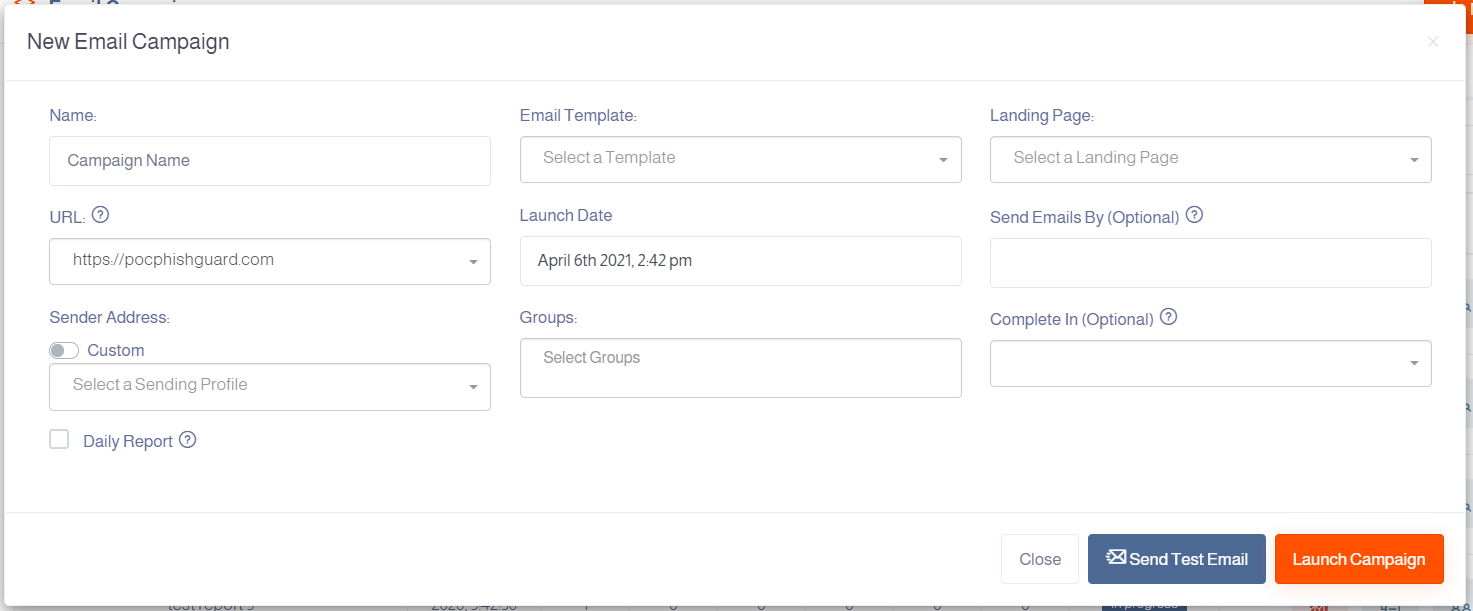Create Phishing Campaign
A phishing campaign's main goal is to send phishing messages to phishing targets and monitor how do targets react to the phishing. To do so, we need to have a sending address, message template and a landing page. If theses three are set, then you are good to go with the following.
To create a phishing campaign:
- Login using your username and the associated password.
- From the side menu, select Campaigns.
In this article, we will discuss how you can create Email Campaign & SMS Campaign.
Create Email Campaign
To create a phishing campaign through Email, from the side menu, hover over "Campaigns" then select Email Campaigns [1].
- Click on New Email Campaign button [2].
- In the New Email Campaign window [3], enter the campaign name to distinguish this campaign in your list of campaigns.
- Select the email template for the email message that will be sent to the targets emails. To create a new email template, head to the Templates section before proceeding with the campaign creation.
- Select the Landing Page for the link that the targets will click on in the phishing email. To create a new Landing Page, head to the Landing Page section before proceeding with the campaign creation.
- Enter your phishing URL.
- Select the date and time for the campaign to be launched on.
- Optional: Select the date that all the emails has to be finished sending.
- Enter or select the sending profile, it is the sender email in this campaign.
- Select single or multiple groups of targets that will receive the phishing emails. To create a new Group of targets, head to the Groups section before proceeding with the campaign creation.
- Optional: Select the Complete In period per days.
- Optional: Check Daily Report to receive daily reports about the campaign while it's on-going.
- Click Launch Campaign.
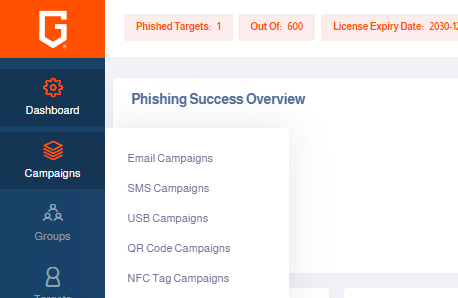
[1] Email Campaigns in Campaigns.

[2] New Email Campaign.
[3] New Email Window.
Create SMS Campaign
To create a phishing campaign through SMS, from the side menu, hover over "Campaigns" then select SMS Campaigns [4].
- Click on New Email Campaign button [5].
- In the New SMS Campaign window [6], enter the campaign name to distinguish this campaign in your list of campaigns.
- Select the SMS template for the SMS message that will be sent to the targets inbox. To create a new SMS template, head to the Templates section before proceeding with the campaign creation.
- Select the Landing Page for the link that the targets will click on in the phishing message. To create a new Landing Page, head to the Landing Page section before proceeding with the campaign creation.
- Enter your phishing URL.
- Select the date and time for the campaign to be launched on.
- Optional: Select the date that all the messages has to be finished sending.
- Enter or select the sending profile, it is the SMS sender address in this campaign.
- Select single or multiple groups of targets that will receive the phishing messages. To create a new Group of targets, head to the Groups section before proceeding with the campaign creation.
- Optional: Select the Complete In period per days.
- Optional: Check Daily Report to receive daily reports about the campaign while it's on-going.
- Click Launch Campaign.

[4] SMS Campaigns in Campaigns.
[5] New SMS Campaign.
[6] New SMS Campaign Window.
Was this article helpful?
That’s Great!
Thank you for your feedback
Sorry! We couldn't be helpful
Thank you for your feedback
Feedback sent
We appreciate your effort and will try to fix the article