LinQ2 P-Series Email Tracking Release Notes
This release contains Email Tracking Feature
Introduction:
Email tracking is an enhancement to the existing bulk mail module of the LinQ2 P Series. The main purpose of this enhancement is allowing the user to track sent emails.
“Tracking” means having the following information:
- Status of Email: actions like Email being sent, opened, deleted, etc.
- User Interactions: Knowing if the user clicked on links or not. If yes, which links.
- Email History: a detailed breakdown that shows different actions like when the email was sent, when it was opened and if/when a link has been clicked.
Email Tracking Requires the Following:
- Email campaign tracking needs to be enabled. (In P Series)
- LinQ2 P Series’s specified RESTful endpoints should be accessible on the internet.
- The Email URL needs to be correctly configured.
Configuring URL of Email Tracking
The LinQ2 node can be configured under Configurations, which is found under Property.
- URLs follow the following logic: linq2.mail.campaign.tracking.base.url
- Example URL: = http://localhost:8080/linq2is/services/eCampaign/ (Check the “/” at the end of the URL)
- If the URL is not changed in the configuration, the default base URL is like the above example
Sending an Email Campaign with Tracking Enabled.
- Click Bulk Mail from the top tab.
- Click Bulk Mail from the left tab.
- Check the “it’s a campaign?” checkbox.

- Fill in the required information.
- Once the campaign is added, the email will automatically include a link that allows the content to be viewed on the browser.
Tracking Emails Reports
- Campaign Summary
This report summarizes the details of a campaign from the campaign perspective. It shows information for each campaign and the tracking information of the campaign links.
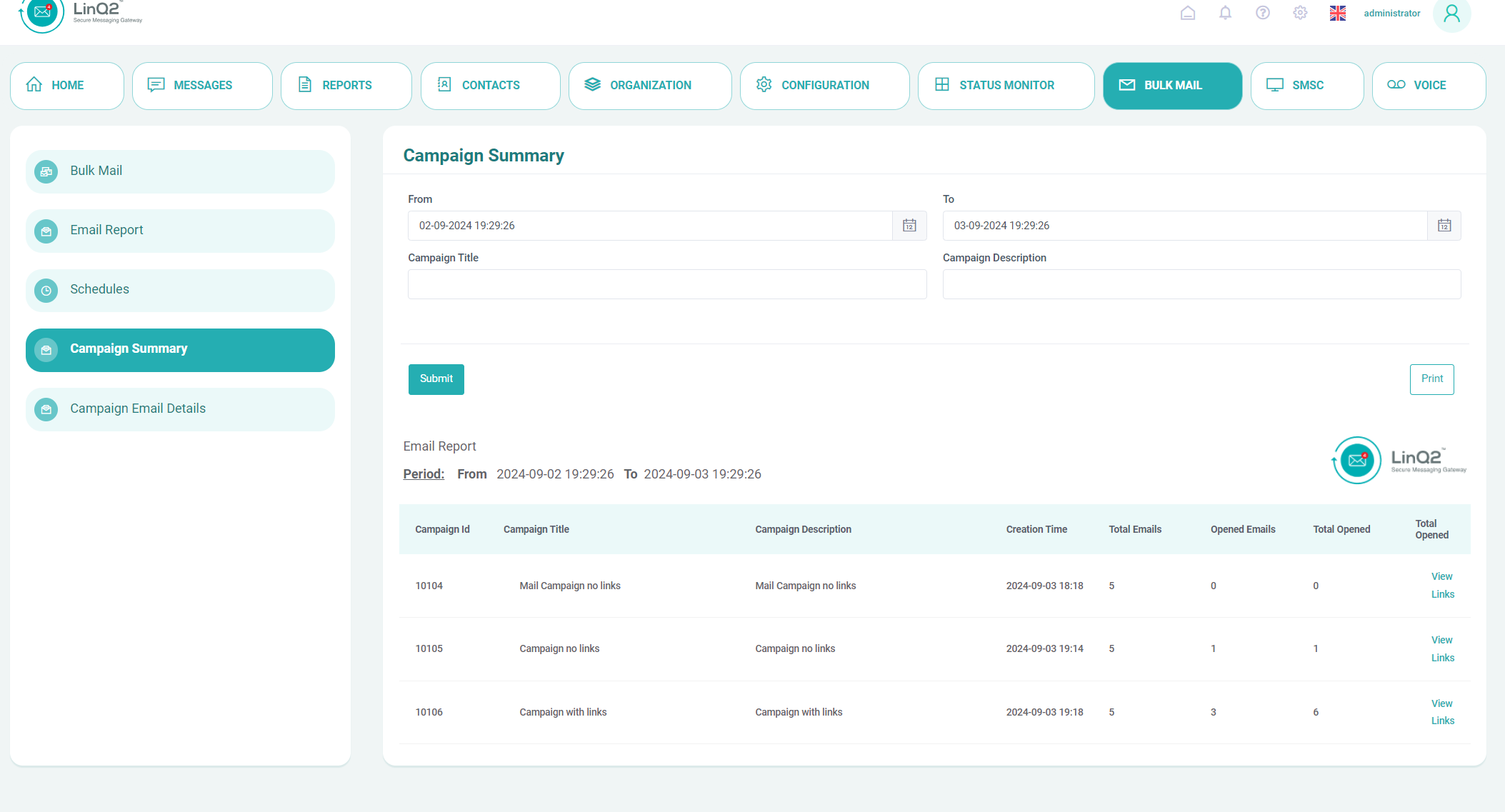
Figure 2 Campaign Summary

Figure 3 Campaign Links Report for each campaign
- Campaign Email Details
This is the report that shows the details of a campaign from the individual email perspective. It shows information for each email and the tracking history of the individual email.

Figure 4 Details of each email in send under campaigns

Figure 5 Tracking history of each email in a campaign
Each email in the campaign has tracking information for the following:
- Tracking for the email status to check if it was opened, this mechanism is hidden in the email and added automatically once an email is marked as campaign.
- Tracking for each link in the email to check if it was clicked

Figure 6 Link with tracking information added automatically
- A link to view in the browser to check if images are disabled by the user’s mail client.

Figure 7 Link for the user if images are disabled
- When the user clicks a tracked link, he/she is directed to the actual Link URL through LinQ2 P Series.
- Once the user clicks view online link, he/she is shown the HTML content of the email from within the P Series. This URL is hosted by the new email tracking module.
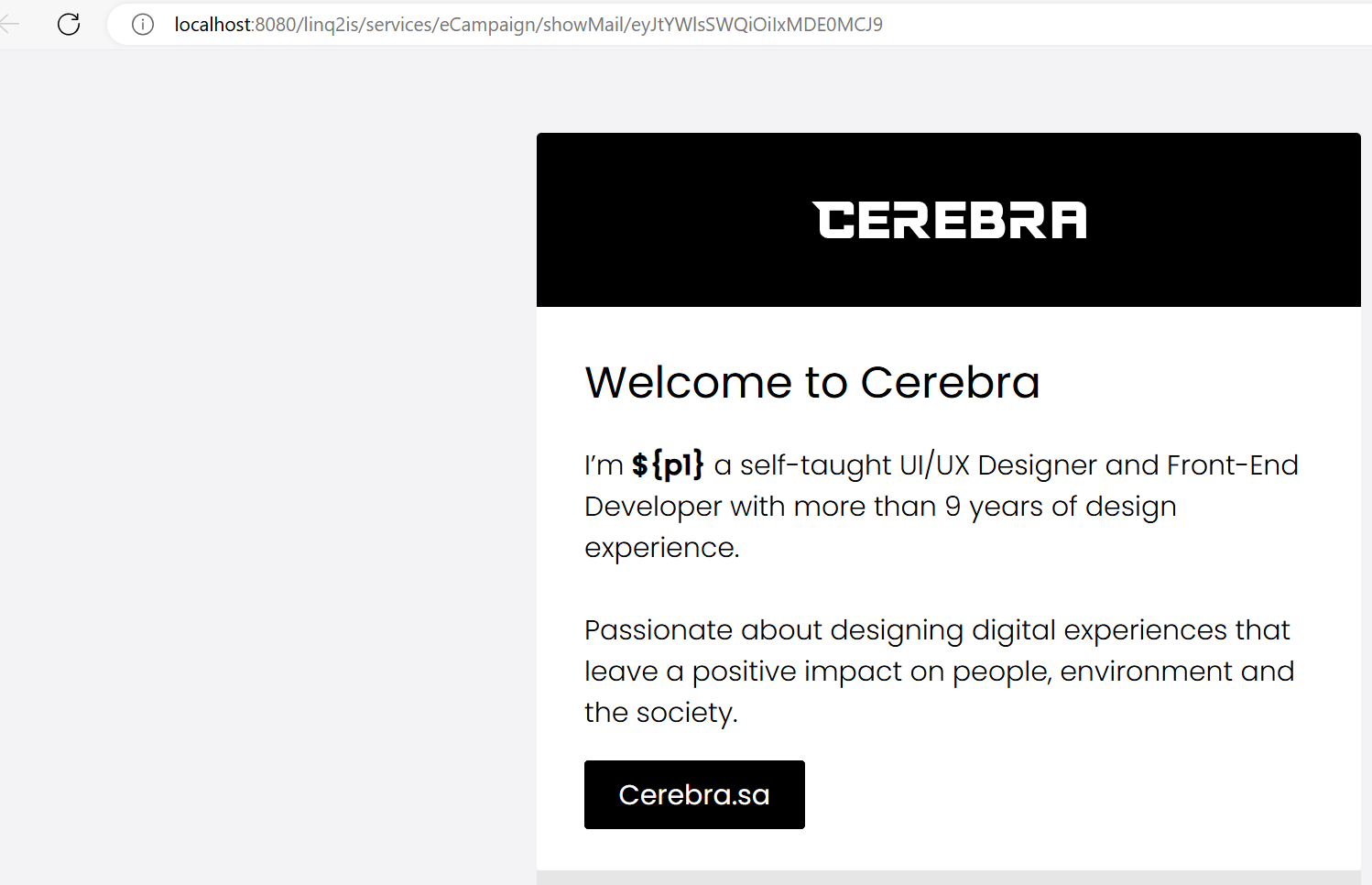
Example email messages:
- Original Email

- Original Email HTML

- Sent Email.

- Sent Email HTML

Deployment
This section covers the deployment of LinQ2 P Email tracking module. P Series has new endpoints for email tracking. The base URL of the endpoints is configured in the P Series system configuration.
This base URL should be accessible over the internet. If exposed through the reverse proxy, then this exposed URL should be configured in the Email tracking module. This external URL should then map to the email campaign

Was this article helpful?
That’s Great!
Thank you for your feedback
Sorry! We couldn't be helpful
Thank you for your feedback
Feedback sent
We appreciate your effort and will try to fix the article