PhishGuard Reporter Add-in for Outlook 2016 – 2013 (Single Device Installation)
We will walk you through the steps to install the PhishGuard reporter, and then how to view the reported emails. In this article, we will discuss:
- Install PhishGuard Reporter (Single Device Installation).
- Report Phishing Emails
- View Reported Phishing Emails
- Enable Email Notifications
Install PhishGuard Reporter
These steps show how to properly install PhishGuard Reporter add-in for Outlook 2016 – 2013
- Unzip the installation file and the name should be similar to: PhishGuard Pro Outlook 16 - 13 Vx.x.zip
- Make sure the Outlook is closed
- Open setup.exe to start the process

- Click on Install to proceed
- Click Close after successful installation
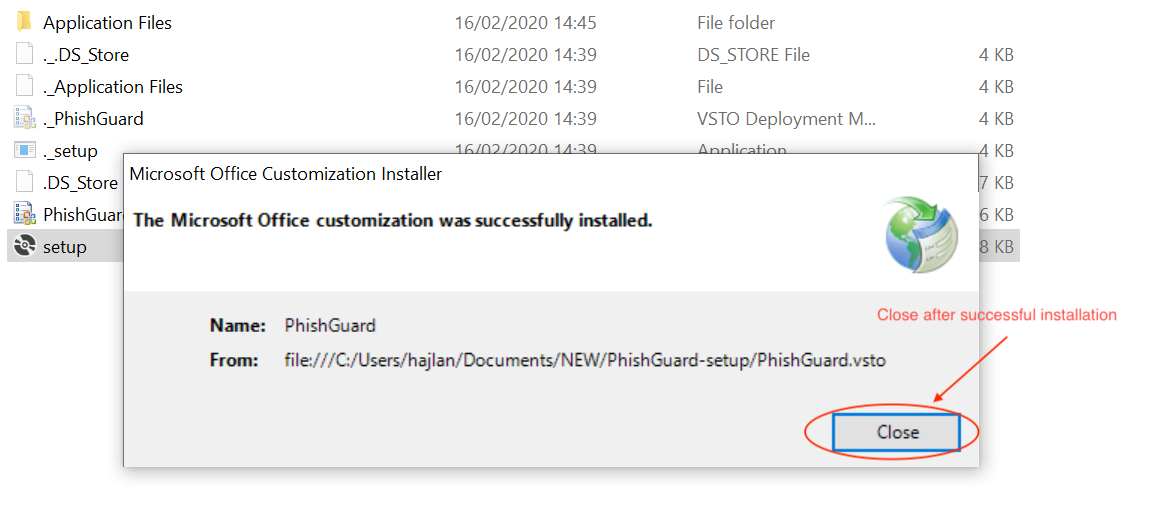
Report an email as phishing
Below steps are used to how to report an email as phishing:
- Open Outlook
- Open the message
- Click on “Report Phishing” button

- A message will be displayed once email is reported and there are two types of reporting:
- If email is simulated from PhishGuard
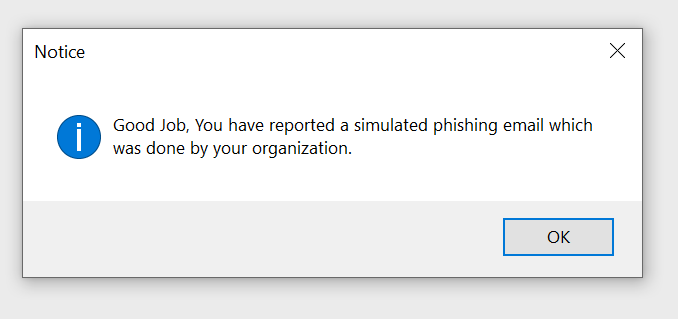
- If email is not simulated from PhishGuard

- If email is simulated from PhishGuard
View Reported Phishing Emails
Below steps are used to how to view reported phishing emails
- Go to PhishGuard
- Login with your account details
- Click on the gear icon
 on the top left and a pop up will be displayed
on the top left and a pop up will be displayed - Click on “Reported Email Logs” to view all reported emails which was not simulated from PhishGuard

5.You can search based on from and to dates for all reported emails log

Enable Email Notification
Below steps are used on how to view reported phishing emails
- Go to PhishGuard
- Login with your account details
- Click on the gear icon
 on the top left and a pop up will be displayed
on the top left and a pop up will be displayed - Click on “Account Settings”
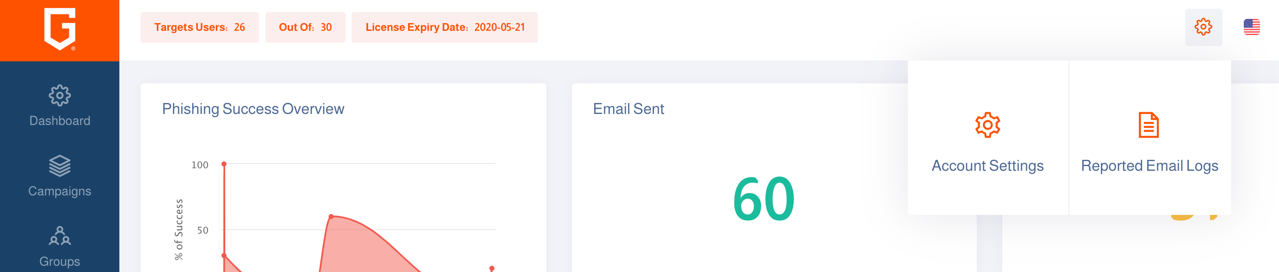
5. Navigate to “Notification Settings”
6. Add the administrator email and enable by click on the button to enable it.
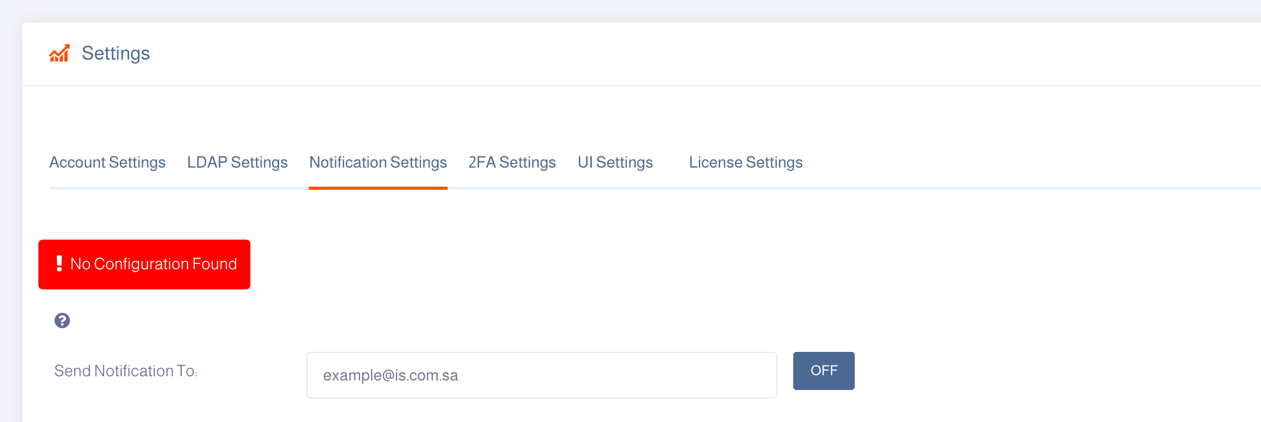
That’s it; you have just successfully installed and configured PhishGuard Reporter Add-In!
Was this article helpful?
That’s Great!
Thank you for your feedback
Sorry! We couldn't be helpful
Thank you for your feedback
Feedback sent
We appreciate your effort and will try to fix the article